-
Why were enhancements made to the Margaritaville Vacation Club owner website?
With the help of input and insights from owner focus groups over the past several months, enhancements were made to the website with your vacation wants and needs in mind. These will offer you new flexibility in your vacation search, a streamlined booking flow, and the ability to easily complete tasks right on your mobile device.
-
Will I need to create a new login for the website?
No, you will see a “Sign In” button at the top right corner. Although there will be an updated design and login experience, you will continue to use your existing credentials to log in.
-
Can co-owners listed under the same membership have a different login?
Yes, you can personalize your online experience — co-owners listed under the same member number can have an individual login.
-
Where can I find my member/contract numbers?
Once logged in, you can find your member and contract numbers under “My Dashboard” or by selecting the “My Ownership” tab on the left.
-
How can I search for availability when planning my vacations?
You can search availability directly from “My Dashboard” once logged in to your account by using the “Find your next vacation” option. You will be able to enter your preferred resort name, city, or state, followed by dates. Your choices will populate within the form. Click on “Search availability” to begin your search.
An alternate way to search is by hovering over “Resorts” on the top navigation bar and selecting “Explore Resorts.” If your specific location and dates are not available, the search results will display that there is no availability during that time and will suggest alternate resorts within a 250-mile radius that have availability for those dates.
-
If my travel days are flexible, how can I search for the best vacation options?
Just like searching in general, you can search for flexible travel dates directly from your dashboard with the “Find your next vacation” option once logged in to the website, or by hovering over “Resorts” on the top navigation and selecting “Explore Resorts.” Type in the desired destination, whether it be a specific resort or general area, and the time you would like to vacation. Click “My dates are flexible” while in the date selection calendar and press done. Choices will populate within the form and you will need to click on “Search availability” to begin the search. The search will populate exact date results as well as flexible date results, showing options for the same length of stay but with a check-in date starting three days before and three days after. From there, you will be able to choose the best vacation option that fits your travel needs.
-
Where can I extend my points?
Options for extending points can be found on the “Deposit & RCI” tab on the left side navigation once logged in to the website. You will have the option to deposit your points into a future Use Year using the Points Deposit Feature or into RCI, your external exchange provider.
-
What kind of information can I access on the new owner site?
You will be able to find different vacation planning tools and tips, travel deals, information about Margaritaville Vacation Club, and much more. In addition, you can log in to the owner website to view your personalized account information and perform a variety of tasks — like manage your account, make reservations, and access news and information. You will also be able to search for availability using flexible dates in order to expand your vacation options.
-
Is the website mobile-friendly?
Yes, although there is not an app currently available, the Margaritaville Vacation Club owner website allows you to better plan vacations on the digital device of your choice — smartphone, tablet, or computer.
-
When I try to access the website, it says my browser is not supported. What do I do?
Your website has enhanced technology that isn’t compatible with Internet Explorer. Try using recommended browsers, such as Google Chrome, Firefox, or Safari, to view the site.
-
Is there a way I can retrieve my username if I forgot it?
You can retrieve your username selecting the “Sign In” button at the top right corner. From there, select “Forgot username” underneath the “Sign In” option. Enter the requested information and click “continue.” You can obtain your username by requesting a verification code via email or answering the security questions you set up when you registered.
-
I forgot my password. How do I reset it?
You can reset your password by selecting the “Sign In” button at the top right corner. From there, select “Forgot password” underneath the “Sign In” option. Enter the requested information and click “continue” to choose how you would like to receive or reset your password. You can reset your password by requesting a verification code via email or answering the security questions you set up when you registered.
-
I never registered for the website previously. How can I register for the new owner website now?
Registering is an easy process. To begin, go to the homepage and click “Register Now” in the top right corner. Enter your member number and personal details, and verify your account either by phone or by providing your contract number. Finally, create an account with a username, email, password, and security questions.